Pagination
No accessibility annotations are needed for pagination, but keep these considerations in mind if you are modifying Carbon or creating a custom component.
What Carbon provides
Carbon bakes keyboard operation into its components, improving the experience of blind users and others who operate via the keyboard. Carbon incorporates many other accessibility considerations, some of which are described below.
Keyboard interaction
Pagination
The tab order goes from left to right through the controls in the pagination variant. On focus, the selects are opened with
Space
or
arrows, which also cycle through the values. Both
and
select a value and close the select. The select can also be closed by pressing
. The previous and next page arrow buttons are activated by pressing
or
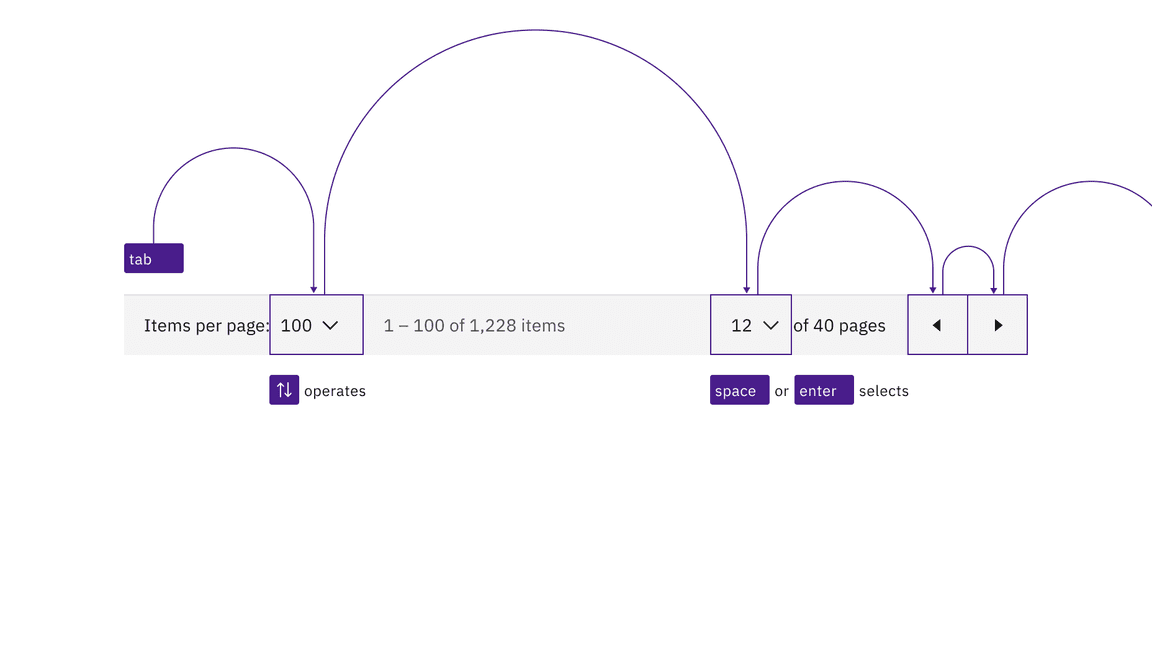
Interactive elements in pagination maintain their usual Carbon keyboard behaviors and tab order.
When the pagination is at either end of its range, one of the page navigation buttons becomes invalid. When that happens, the button is no longer navigable or operable, like any other disabled control.
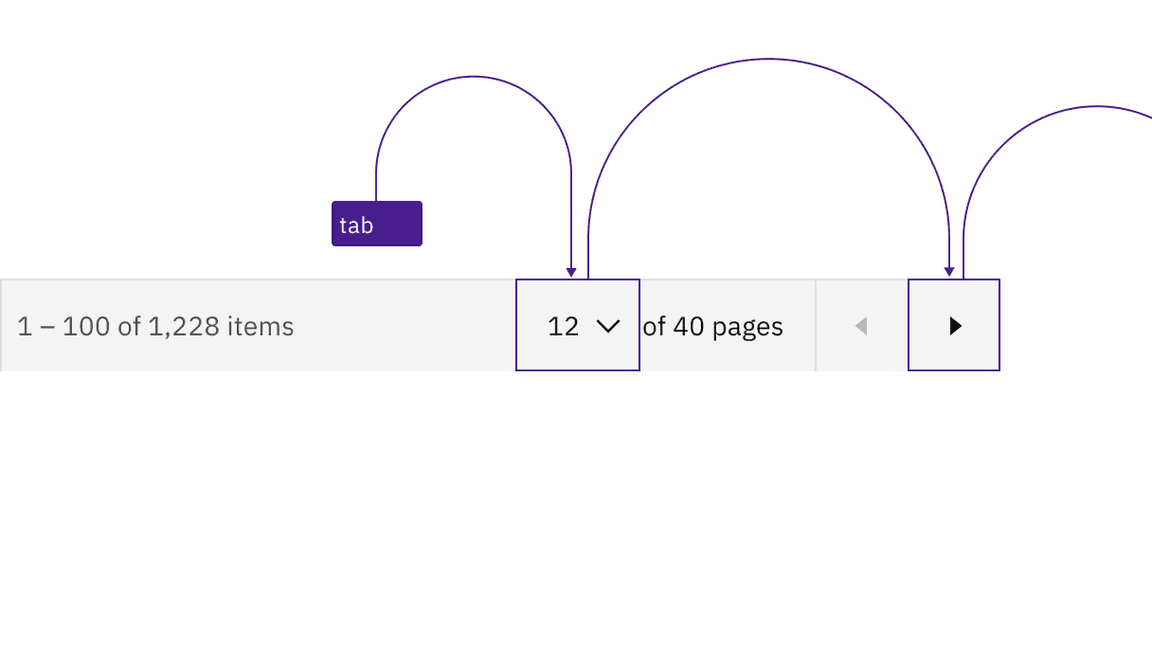
The prior page button is disabled and unreachable when the pagination is at the start of its range.
Pagination nav
The tab order goes left to right through the button controls in the pagination nav variant. When page buttons have focus,
Space
Enter
Space
Enter
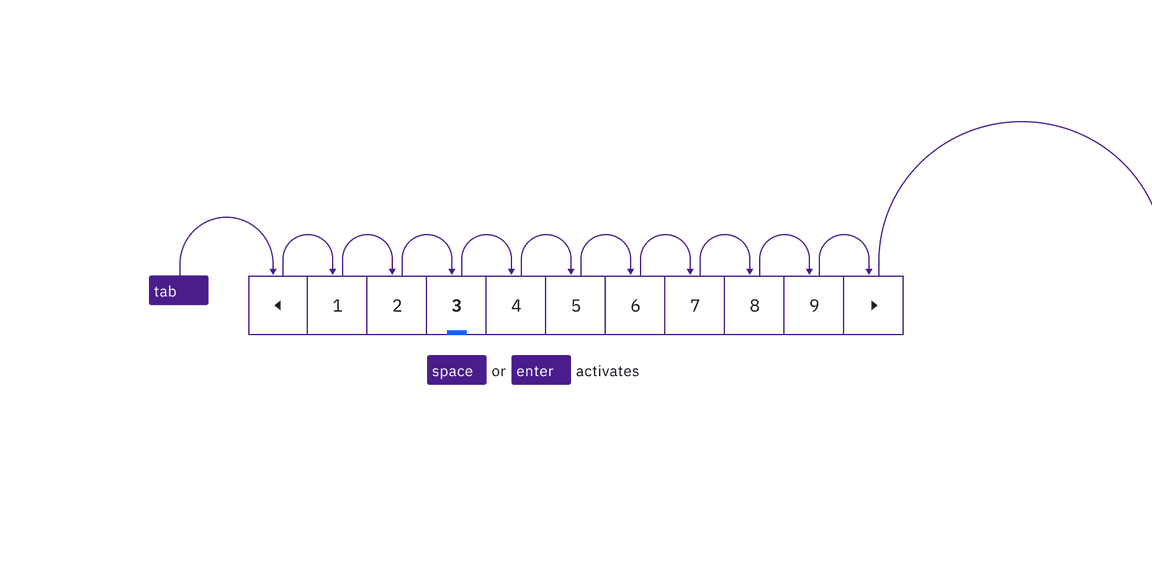
Interactive elements in pagination nav maintain their usual Carbon keyboard behaviors and tab order.
If an overflow ellipsis is present in the pagination nav, once focused, pressing
Space
Up
Down
Up
Down
Space
Enter
Esc
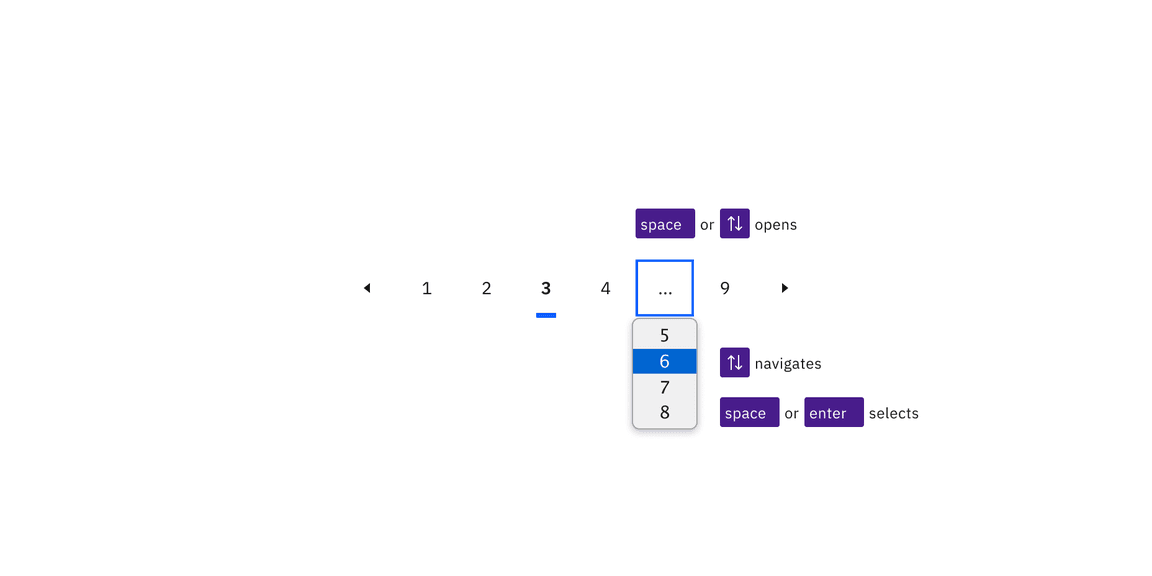
The menu opens by pressing Space or Up or Down arrows and pressing Space or Enter selects a page from the select menu and closes it.
Labeling
Pagination
Not all the elements in pagination have static or visually isolated labels. Carbon constructs a programmatic name for the second select by concatenating dynamically generated text on the screen. Carbon also provides accessible names for the icon-only buttons.
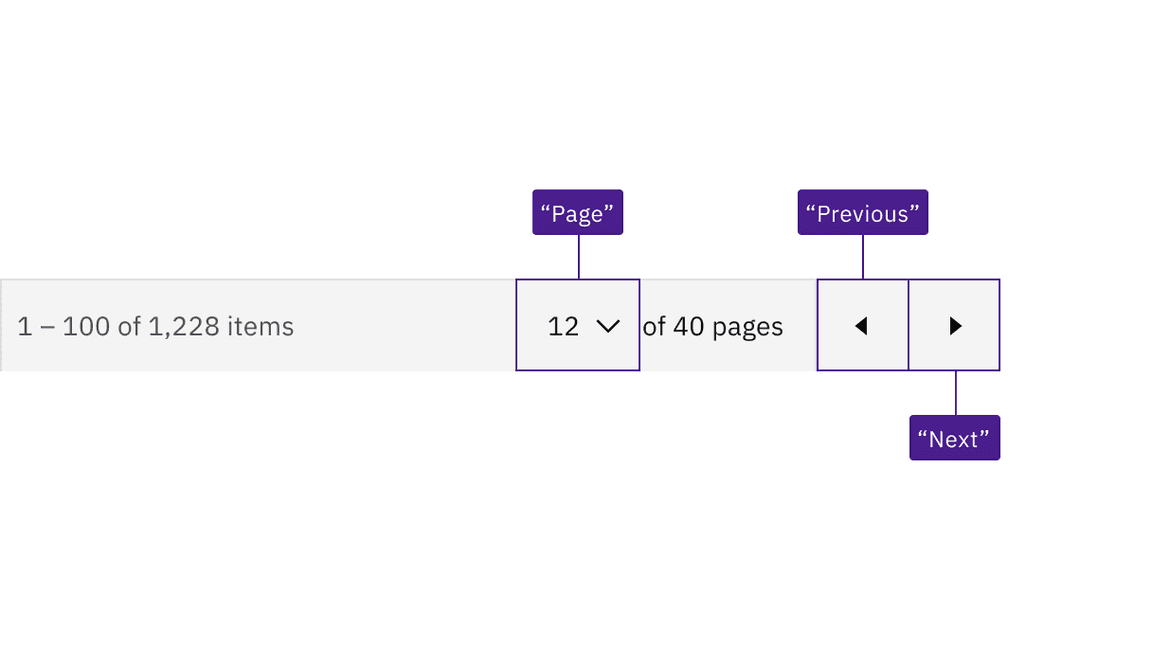
Carbon provides the accessible names “Page”, “Previous”, and “Next” for assistive technology.
Pagination nav
Carbon constructs a programmatic name for the page ghost buttons by concatenating dynamically generated text on the screen. Carbon also provides accessible names for the icon-only buttons.
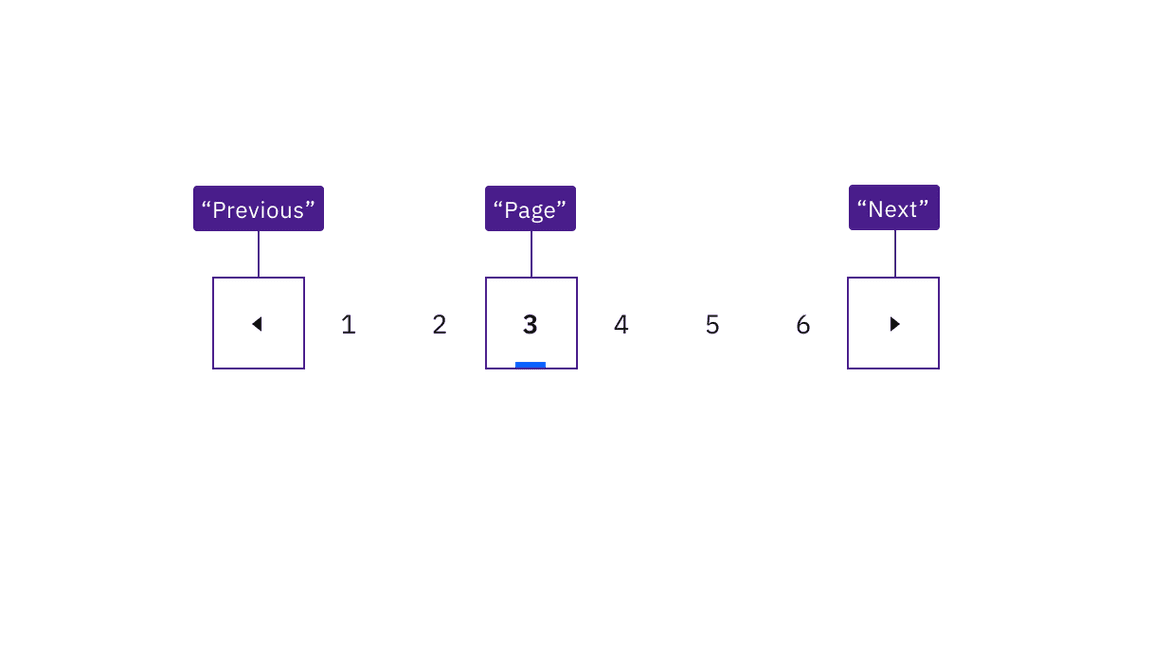
Carbon provides the accessible names “Page”, “Previous”, and “Next” for assistive technology.
Development considerations
Keep these considerations in mind if you are modifying Carbon or creating a custom component.
- Carbon uses elements for the dropdowns.<select>
- Consult the ARIA authoring practices for more considerations.
Accessibility testing statusFor every latest release, Carbon runs tests on all components to meet the accessibility requirements. These different statuses report the work that Carbon has done in the back end. These tests appear only when the components are stable.
For every latest release, Carbon runs tests on all components to meet the accessibility requirements. These different statuses report the work that Carbon has done in the back end. These tests appear only when the components are stable.
Latest version: | Framework: React (@carbon/react)
| Component | Accessibility test | Status | Link to source code |
|---|---|---|---|
| Pagination | Test(s) that ensure the initial render state of a component is accessible. | Passes all automated tests with no reported accessibility violations. | GitHub link |
| Tests that ensure additional states of the component are accessible. This could be interactive states of a component or its multiple variants. | Passes all automated tests with no reported accessibility violations. | ||
| Tests that ensure focus is properly managed, and all interactive functions of a component have a proper keyboard-accessible equivalent. | Passes all automated tests with no reported accessibility violations. | ||
| This manual testing ensures that the visual information on the screen is properly conveyed and read correctly by screen readers such as JAWS, VoiceOver, and NVDA. | A human has manually tested this component, e.g. screen reader testing. | ||
| Pagination nav | Test(s) that ensure the initial render state of a component is accessible. | Passes all automated tests with no reported accessibility violations. | GitHub link |
| Tests that ensure additional states of the component are accessible. This could be interactive states of a component or its multiple variants. | Automated or manual testing has been temporarily deferred. | ||
| Tests that ensure focus is properly managed, and all interactive functions of a component have a proper keyboard-accessible equivalent. | Passes all automated tests with no reported accessibility violations. | ||
| This manual testing ensures that the visual information on the screen is properly conveyed and read correctly by screen readers such as JAWS, VoiceOver, and NVDA. | A human has manually tested this component, e.g. screen reader testing. |